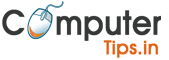3 Best Ways To Recover The Virus Infected Files From Hard Drive

If you want to recover the virus-infected file from the hard drive then, first of all, you have to clean your drive. And retrieve the data by using professional data recovery software.
If anyone virus attack can take place in your device, then it will result in unexpected data loss on a memory card and hard drive.
Nowadays, most of the people are using removable media such as Memory cards and Pen Drive to share photos, audio, video, files, and games, etc. for entertainment.
But most of these files contain harmful viruses, malware, and spyware. Infections virus are dangerous programs that are created to destroy data and folders from storage devices.
These viruses can affect all hard drives and can not give a warning. And most of the time, infections are affecting your hard drive because it is connected to the infected computer.
Hence, you can quickly scan and delete viruses that are present in your drive by using the utility of Windows “Command Prompt.” But you can easily remove this spyware and viruses with the help of antivirus software.
Many of the users have no idea how to recover the virus infected files from the hard drive. These people are also facing many of the problems to recover the virus infected files from the hard drive.
But you don’t have to worry because, in this article, we will provide you with three best tips to recover the virus infected files from the hard drive. These three tips will help you to retrieve the data which is affected by the infections quickly.
Here Are The 4 Best Tips To Recover The Virus Infected Files From Hard Drive
- Use CMD
If your data is lost due to virus attack on a hard drive, then you have to use the CMD. CMD is also called Command Prompt, and it is used to recover virus-infected files.
CMD is freely available, and it is very much excellent for you for recovering the data. First of all, plug your external hard disk, USB drive, or a memory card into your computer or laptop. Then go to the start menu and in the search bar, type “cmd” and press the enter button.
Then under a list of programs, you will see something which is also called “cmd.exe.” Then click on “cmd. Exe” then automatically you will be forward to the command line of Windows that can help you to recover the virus-infected files.
- Use EaseUS Data Recovery Software
Many of the time, CMD is not working then use the EaseUS, which can help you to recover the virus infected files from memory card.
EaseUS is the best hard disk data recovery software, which will solve your problem very quickly. EaseUS is the professional software for all the storage devices, and it helps to recover the lost data.
In this program, the utility of file recovery is very much convincing, and you can quickly recover the corrupted, hidden, or deleted files from an external memory card.
EaseUS is a data recovery software, and it can only recover the data which is deleted or removed by virus-infected files. Before you start to restore the data, you have to use the virus removing tool for cleaning the infected SD card.
If a very harmful virus infects your drive and your data is lost, then use EaseUS software to find out your lost data from the memory card.
EaseUS is also retrieving the files from empty recycle bin. In below the paragraph, a few steps are mention to start retrieving data from the virus-infected USB drive.
- On Your Computer Start The Data Recovery Program
If the virus infects your hard drive, then, first of all, connect it to the PC before starting the EaseUS program. Then open the EaseUS program and then select the USB card or hard drive, which is infected.
Then click on the Scan button to start the scanning of the drive. Scan and find out the data from the hard drive.
EaseUS program can quickly scan the SD card and find out all the deleted data, and you have to find out these files on the following tabs:
- Deleted Files: first of all, check the data on this tab after removing the virus from your data.
- Drive with your name: all the data which you are finding will be listed on this tab.
- Extra Files: in this tab, most of the lost files are listed with their names and paths.
If you find out the files, then you have to click two times on them to check out whether they are good or not. If you have a computer or laptop and you don’t know how to uninstall avast.
- Use Data Recovery Program
FonePaw is one of the best data recovery programs, and it is an excellent CMD alternative file recovery tool. CMD alternative file recovery tool is helping the people to recover the files or data from a virus-infected computer.
But first of all, you have to download and install the FonePaw data recovery program and run it on your PC. You need to plug this software into your computer to recover data from external hard drive, memory, or USB card and get it detected.
This software can detect the lost files under the Removable Drive list. Then you have to select the types of data which you want to recover, such as documents, images, audios, and videos, etc.
Then choose the drive from which you want to recover the deleted data then click on the Scan button to do a quick scan on your PC. If you did not find out the lost information after the scan, then you have to try the Deep Scan mode of this program.
After the scanning process, you have to check out the data which you want to recover. Find out the files and click on the “Recover” button to get the data back.
Description
3 Best Ways To Recover The Virus Infected Files From Hard Drive, USB, or memory card. These ways will help you to recover the hidden and lost data quickly.