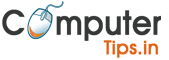4 Safety Tips for using Wi-Fi
- Use a firewall
If your computer uses Windows Vista or Windows XP and you’ve installed Service Pack 2, you have a built-in firewall that’s turned on by default.
You can configure Windows Firewall to provide better protection when you’re using a public wireless network.
For more information, see Windows Firewall. - Hide your files
When you use public Wi-Fi, network encryption is often out of your control.
Check the privacy statement on the network’s website to learn about the type of encryption they use. (If they don’t have a privacy statement, you’d be better off not using the network.)
If you keep personal or financial information on your computer, consider investing in an operating system, such as Windows Vista, that includes the tools to protect your information through encryption.
To learn more, see Encrypt or decrypt a folder or file. - Don’t type in credit card numbers or passwords
These measures provide some protection against casual hackers and identity thieves who prey on wireless networks. But if criminals are determined enough, they will eventually find a way to get around any security system.
If you want to be safe, avoid typing any sensitive information, such as your credit card number or any other financial information, while you use a public wireless network.
![Tip Tip]() Tip If you must enter credit card numbers while using a public wireless network, make sure there is a locked padlock icon at the bottom right corner of the browser window, and make sure the web address begins with https: (the “s” stands for secure).
Tip If you must enter credit card numbers while using a public wireless network, make sure there is a locked padlock icon at the bottom right corner of the browser window, and make sure the web address begins with https: (the “s” stands for secure). - Turn off your wireless network when you’re not using it
If you’re not surfing the Internet or sending email, but still using your computer in an area where there is a public wireless network, disable your wireless connection.
If you’re using an external Wi-Fi card you can remove it.
If you’re using an internal WiFi card, right-click the connection and click Disable.